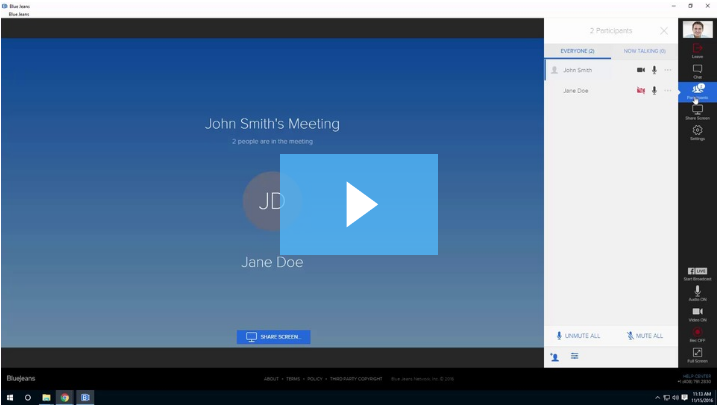BlueJeans onSocial FAQ
What are the system requirements to broadcast an event?
Please see this article for details on recommended system specifications.
How do I schedule an event?
After logging in with your credentials, you will be brought to the BlueJeans Home Page (same for App & Web Browser). On the homepage, there will be three options presented to you, click on “Schedule Meeting” to start the scheduling process.
Shortly after, a window will appear prompting you to include the event title, description, date, and time. Fill in the information accordingly and configure the advanced event settings (event chat, , auto-recording, etc.) if necessary.
*Note that this information will not be displayed publically to your Facebook viewers, this is solely for internal purposes.
How do I invite people to my broadcast?
In the event details window, there will be an “invite participants” box. Include the email addresses of your different presenters and separate with a comma.
How do I initiate an instant broadcast?
After logging in with your credentials, you will be brought into the BlueJeans Home Page (same for App & Web Browser). On the homepage, there will be three options presented to you, click on “Start my Meeting” to initiate your instant event.
Once your are in the onSocial platform, click on the “Broadcast to Facebook Live” button on the toolbar to “Go Live”.
Once your are in the onSocial platform, click on the “Broadcast to Facebook Live” button on the toolbar to “Go Live”.
If I go over my scheduled event time, will the event stop?
No, the event time and duration is not binding. Should you go over your time slot, the event broadcast will continue.
Can I start my event early?
Yes, you can join and start the event before your designated start time. Feel free to enter your event early, along with the other presenters and moderators, and use the platform as a “Lobby Room” to review the event flow, check audio and video connection from remote presenters, etc. The event will not be “live” until you start the broadcasting process.
How long can I broadcast over FBL?
While the BlueJeans onSocial platform does not have restrictions for how long you can broadcast, Facebook Live can only support video broadcasts up to 4 hours.
Can I invite people in the middle of my broadcast?
Yes. As the organizer of the event, you can copy the event ID/URL (a sequence of numbers unique to your account & event) and send it to them via the invite tool, or by simply by copying and pasting the link.
*Note that once the event ID is handed out, there are very few filters and control in place to monitor who can come in and out of an event.
How do I broadcast to FBL?
Broadcasting to Facebook Live from BlueJeans is extremely easy and can be broken down into 4 - simple steps.
- Start the event from the “Meetings” scheduling page or the BlueJeans App
- Click on the “Broadcast” button on the toolbar to the right of the screen, a window should automatically appear
- Choose where you want to stream the broadcast and click “Next” to move onto the final step
- Input the event title, the title that will appear on your Facebook Timeline, description, and relevant tags. When ready, click “Go Live” to start your event.
Can I start an event from Facebook?
No, you have to create and start your event from the BlueJeans website. This process, from event creation to live broadcasting, can be accomplished in 4 easy steps.
I can’t see myself on the screen? Where am I and what does it look like on Facebook Live?
In the onSocial platform, your video thumbnail will appear in the top right corner next to your name. While you can expand the thumbnail, you will not be able to get it to appear on the main portion of the screen.
So while it may look like you are not on the screen, you are.
How many people can be on the screen at any one time?
With the “Constant Presence” layout, 9 different video feeds can be on the screen at any one time.
How do I mute/unmute someone else’s video & audio?
Using the participant list, Moderators can hard mute a Presenter’s video and audio.
Can you share the broadcast to different Facebook timelines and pages?
No, BlueJeans onSocial does not allow you to simultaneously stream to multiple pages and timelines, at once.
Can I upload video and share content?
Yes. Prior to the event you can upload a video by going to the “Videos” tab in the navigation bar prior to your event. Additionally, you can share content using the “Content Sharing” feature provided to both Event Organizers and Presenters.
Do I have to upload the video every time that I want to use one? Where are these videos stored?
No, once the video is uploaded, it will live under the “Videos” tab in the navigational bar. When you are in your event and ready to share the video, your videos will appear in a drop down menu ready for playback.
Can I record and download the broadcast from the BlueJeans onSocial platform?
Yes. In addition to having the video live on your Facebook Timeline, the BlueJeans onSocial platform will record the broadcast and will allow you to download for your own internal usage.
These downloaded recordings can be sent out to all participants, and edited and repurposed for other social media usage (Uploading to Youtube, Minute Clip for Instagram, etc.)
I have my own external camera, can I use that instead of my installed webcam?
Yes. To change your video input, click on the “Settings” icon on the onSocial toolbar. Click on the “Video Input” dropdown and choose your external web camera.
I have my own audio/microphone set-up, can I use that instead?
Yes. To change your audio input, click on the “Settings” icon on the onSocial toolbar. Click on the “Audio Input” dropdown and choose your external audio source.